To import courses to this appplication, follow these steps.
- Login to the class manager page on the registrar’s website. Click on the “My Sections” button.
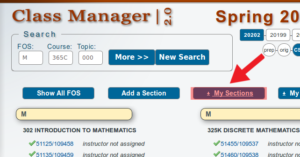
- When the download window pops up, fill in the ‘Semester CCYYS’ and the ‘Field of Study’ fields, then hit the ‘Submit Jobgroup’ button.
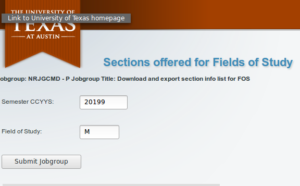
- Repeat step 2 if you need to download multiple CCYYSes and/or FOSes.
- You’ll receive an email notification when the files are ready for download. You can also check and download them directory from your webdav folder: https://webdav.austin.utexas.edu/eReports/YOUR_EID/
- After you’ve downloaded the course listings, please rename them with a .csv suffix first. Then login to this application and click on the “Courses Import” link on the left side of your dashboard.
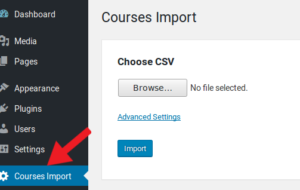
- follow the instructions on the upload screen to import your courses. If error occurs, check csv settings under ‘Advanced Settings’. In particular, the field separator must be set to Tab for csv downloaded from your class manager.
